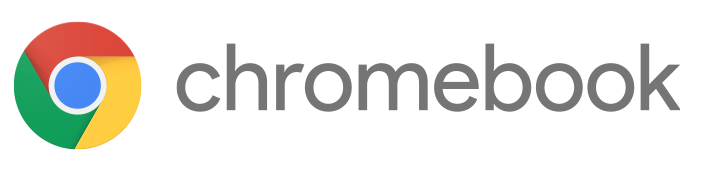In my last article I wrote about 4 reasons a Chromebook might be for you and carrying along with that theme I wanted to cover a number of tips to help you get the most out of your Chromebook. What I’ve found when encountering a new technology is that the hardest thing with any new technology is learning the common things you are used to doing and applying them to the new tech in front of you.
Many people simply give up because it wasn’t easy enough to use right out of the box. I myself have gotten pretty new technologies over the years. When I switched out my work laptop and started using my Macbook Air, I remember when I started using it, I got stuck figuring out how to take a simple screenshot (but eventually figured it out). In an effort to make sure people have those easy, nagging questions answers I’ve compiled a list of tips to help you get the most out of your Chromebook.
Trackpad Gestures
- To open a link in another tab, just click on the link with a three finger tap on your track-pad. The same goes for closing tabs, just three finger tap over the tab and its gone.
- If you want to minimize your bookmarks bar and only want the icon to appear. Just Alt + Click and select Edit, then delete the text in the name area, hit save. Now all that appears in the book mark bar is an icon.
These keyboard shortcuts make it useful to have two windows open on one screen. I did not see them in the “Helpful Keyboard Shortcuts” documentation. I wasn’t sure if I was allowed to add them, if so, let me know and I can make sure to add these and more to it.
- To snap windows to the left, Alt + [
- To snap windows to the right, Alt + ]
- To dock windows to the left, Alt + [ + [
- To dock windows to the right, Alt + ] + ]
To take screenshot on a Chromebook
- Taking a Full Screenshot – Ctrl + Switch Window
- Taking a Partial Screenshot – Ctrl + Shift + Switch Window
How to customize your Chromebook using App-Pinning
If your looking for help on something that you don’t see in the list? Add your question to the “comments” section and I will follow up (hopefully with a game-changing answer).